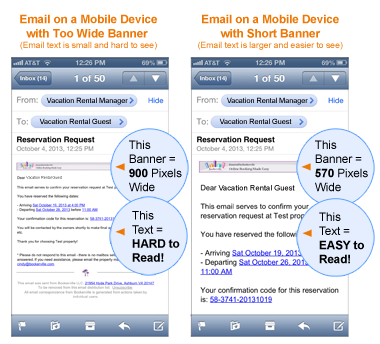 What Do Your Emails Look Like on Your Guests' Mobile Devices?
When Email Banners are Too Wide, It Makes the Text too Small to Read!
PROBLEM:
On a mobile device, the wider your email banner is, the smaller the email text will appear. In previous versions of Bookerville, we allowed email banners to be as wide as 900 pixels. However, times are a changing! In order to accommodate the increase in emails being viewed from mobile devices, we've changed our emails to display better on mobile devices. Your email banner should be no wider than 580 pixels wide. When email banners are longer than 580 pixels wide, they will be cut off on the right side.
SOLUTION:
It’s simple: Reduce the width of your email banner to no wider than 580 pixels!
HERE'S HOW TO DO IT:
1) Look at your Bookerville emails. If your custom email banners look "cut off" on the right side, your email banner is too long.
2) To edit your banner, you can shrink the size of your email banner yourself using graphics editing software. Or, you can ask a graphics designer for help. Or, you can ask us for help. We'll shrink it for you at no charge. (No edits though) If you’d like a new, custom banner designed for your emails or you have edits to your existing banner, contact us to discuss pricing.
3) With your new, shorter banner in hand, go into Bookerville and pick any of your properties that will use this email header.
4) Click Edit on the property name.
5) Click the Email Templates tab.
6) Scroll down to find the Email Header section.
7) Upload your new email header graphic.
8) If you have more than one property that will use the same header image, use the Copy to Other Properties feature, located at the top right of the Email Templates page.
9) All done! Check out your new emails to verify that they are not getting cut-off. You and your guests can now enjoy easier-to-read Bookerville emails.
Please let us know if you need any help.
|
|
|
|















